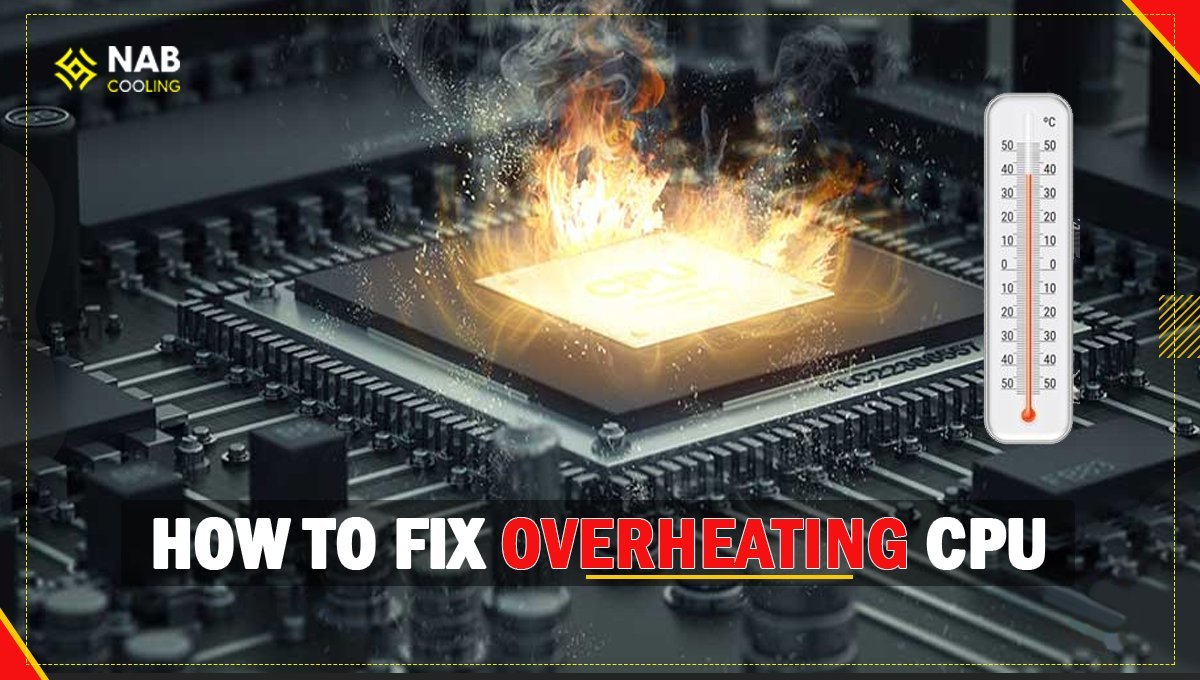Are you wondering how to fix overheating CPU? Overheating can be really dangerous for your system as it causes frequent restarting and shutdowns, data loss, or permanent damage.
Computer parts when working cause heat. The heavier the applications, the more the heat, but if your CPU is overheating without any reason, you need to get it checked as soon as possible.
Checking and fixing overheating CPUs is no longer an issue. There are many tools available on Windows and Mac to check overheating CPUs. Else, you can also monitor the CPU manually to conclude if your system is unnecessarily overheating or not.
How to Check If the CPU is Overheating?
Are you concerned about how to check if the CPU is overheating? Checking for CPU overheating is essential to avoid significant dangers. Your CPU shows symptoms of overheating. You can also check for overheating by downloading temperature tools on your PC.
Checking CPU Overheating Manually
If the CPU is overheating, its fan will cause unusual voices. If you have been using computers for a long time, you know how CPU fans sound. A heated CPU’s fan will make unusual and loud sounds.
Your computer will crash, hang, shutdown, or frequently restart without any reason. You may see bluescreen and will feel temperature higher than usual.
Checking CPU Overheating on Windows
If you are using windows, you can download the following applications to check and fix CPU overheating:
SpeedFan
SpeedFan not only displays your computer’s temperature but also lets you manually control the speed of the CPU fan of your system. It is free software that works on windows. Also, the SpeedFan displays an icon in the notification area. However, it is not compatible with all systems.
Core Temp
Considered one of the best applications to check CPU temperature, Core Temp also displays temperature levels of the CPU. This application is famous due to its property of letting people add more features to improve its functionality.
Open Hardware Monitor
Like its name tells, Open Hardware Monitor is a free application with a friendly and neat user interface. This tool shows your CPU’s operating speed and RAM consumption.
Checking CPU Overheating on Mac OS
If you are using Mac, you can download the following applications to check and fix CPU overheating:
iStat Menus
Mac users tend to use iStat Menus, which shows notifications based on CPU, disk, battery, and networks. It displays CPU information, including current core usage, average loads, CPU frequency, and tells which apps are using the most CPU.
Additionally, iStat Menus presents brutal drive temperatures, GPU frequency, fans, voltage, power, and current. Controlling fan speed is now one click away only.
Fanny Widget
Fanny Widget is free software that helps Mac users to see their CPU temperatures. It can also become a notification center widget, but the disadvantage of using this is that you need to drag it out every time you want to see temperature.
How to Fix Overheating CPU?
Overheating the CPU can be caused by many issues. Before knowing how to fix an overheating CPU, you need to check the reason it is overheating.
Dried Thermal Paste
One of the most common reasons for CPU overheating is dried thermal paste. Thermal paste is primarily applied to the CPU to help heat transfer.
It is extremely thermally conductive and goes into the air gaps on the CPU surface to eliminate air and boost heat transfer to the CPU cooler, which dissipates warmth out of the CPU. Most CPUs come with a pre-applied thermal paste which dries after years and resists heat transfer.
Remove the CPU and use an alcohol pad to clean the dried thermal paste completely. Now use a microfiber cloth to remove the rest of the traces of thermal paste.
Applying good quality thermal paste is necessary for the CPU’s health. We recommend you buying N-B Max Pro. It lasts around five years in CPU and has a shelf life of 8 years. Unlike bad thermal pastes, N-B Max Pro is good for high-load computer systems too.
It won’t crack, separate, or run. Additionally, N-B Max Pro comes with a free spatula, applicator, microfiber cloth, and an alcohol pad. You don’t have to waste money buying an alcohol pad or microfiber cloth for removing thermal paste.
Also read: What are the different types of thermal pastes?
Faulty CPU Fan
Faulty CPU fans can result in overheating of the CPU. If there is any irregular voice from the CPU fan, get it checked. You can also check if the fan is rotating from the ventilation holes of the CPU.
Also read: How CPU coolers and thermal paste work together?
Blocked Vents
If you put your laptop on an uneven surface such as a pillow, bed or blanket, it won’t be able to ventilate heat properly. Also, if there is a blockade covering ventilation holes in the CPU of a desktop computer, it will cause overheating.
Always put your laptop on an even surface and avoid blocking CPU ventilation holes to prevent the overheating of the CPU.
Unclean CPU
People often overlook the fact that they need to clean their PC after regular intervals. If you haven’t cleaned your PC in a while, it is probably the reason for overheating.
To check if the system is dusty, turn it off and unplug all the wires. Now, open its case. If dust is causing overheating, you will see it gathered there.
You can easily clean desktop computers, but you need to get the laptops serviced by a computer professional. Use a can of compressed air for big areas and cotton buds to clean small and narrow areas of the CPU.
Overclocking
If you overclock your PC and it is overheating, stop overclocking it now. Overclocking generates more heat. If it is still overheating at average speed, you may try underclocking it. Underclocking a CPU will reduce its performance but will also reduce the heat the CPU makes.
Heavy Applications
Often games and heavy applications use around 90% of your CPU power, due to which the CPU overheats. It is better to either stop using these applications or reduce the time you use them. This way you can fix overheating of a CPU.
How Hot Is Too Hot?
The ideal temperature of a CPU depends on its model and how advanced it is. Different CPUs have different ideal temperatures.
As an average, the ideal temperature for a regular CPU is between 40℃ to 45℃ while the gaming CPU or a system that loads heavy applications, the perfect temperature is between 80℃ to 85℃.
However, if the CPU starts overheating when it’s not playing any heavy applications or games, you need to get it checked as soon as possible.
Conclusion
Now you know how to fix overheating CPUs. Undoubtedly, overheating can cause permanent damage to your system, so it is better to check for symptoms and fix overheating CPU as soon as possible.
While fixing overheating CPUs, you should use the best quality material. Don’t worry; companies have started manufacturing better products at low costs, so cost isn’t an issue. An excellent example of a high-quality component at a low price is N-B Max Pro.
Not only is N-B Max Pro extremely thermally conductive but also suitable for overclocking. Additionally, it comes with free tools to help remove and change thermal paste, and that too at a low price.
Do you have more questions about overheating the CPU? Feel free to contact us here. We would love to hear from you!