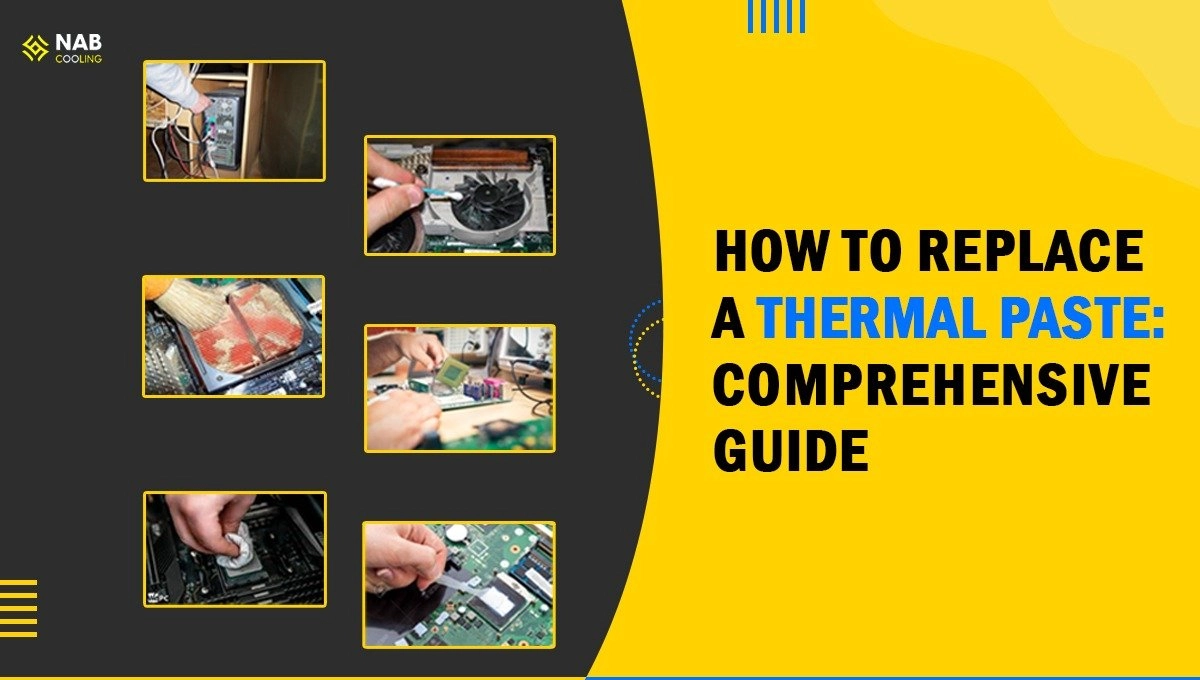There comes a time when your CPU starts overheating, and no, it’s not always because of CPU coolers, but it is the time to replace thermal paste. No matter how good thermal paste you use, you always need to replace it after a couple of years.
The thermal paste helps heat transfer in a CPU by eliminating air bubbles in the CPU surface, which otherwise act as a thermal insulator. It transfers heat energy to the CPU cooler, which dissipates heat out of the CPU.
Let’s dive deeper into how you can accurately replace thermal paste on the laptop and CPU.
Necessary Precautions Before You Replace Thermal Paste
Before you start, you need to take the required precautions to ensure safety while changing the thermal paste. Let’s check them out.
- Turn off the CPU or laptop and unplug all the wires.
- Hold on to the power button after unplugging wires to discharge any residual electricity.
- Put latex gloves before you perform the task.
- You can also put on an anti-static bracelet to help static charges in your body dissipate.
- In the case of a laptop, remove the battery too.
- Ensure that you experiment in a clean and dust-free place.
Also read: How CPU Cooler and Thermal Paste Work Together.
Here is How You Can Replace Thermal Paste on the CPU
Below is a comprehensive guide on changing the thermal paste on your CPU without any professional help.
How to Remove Thermal Paste?
Start by unplugging all the wires from the CPU. Remove the heatsink and clean the vents and other parts that have dust in them. For cleaning purposes, you can use a small brush or a can of compressed air.
Now remove the CPU and prepare to remove the thermal paste. We recommend you buying N-B Max Pro as it comes with a free applicator, spatula, alcohol pad, and microfiber cloth. This is everything you need to remove and replace thermal paste on CPU.
Start scrubbing the Nab Cooling alcohol pad on the CPU surface to remove the previous dried thermal paste. Make sure not to put much pressure while cleaning as it may harm the IHS. The alcohol pad is powerful enough to remove a large amount of thermal paste.
When done, use a microfiber cloth to clean the rest of the traces of thermal paste. People may ask you to use a sharp material to scratch away the thermal paste, but you should not do that.
Using sharp materials on IHS may scratch its surface and induce air gaps, preventing heat transfer. Also, check for thermal paste where it had contact with the heat sink. If there is any, repeat the same method with an alcohol pad and microfiber cloth to remove the thermal paste.
Also, make sure to clean previously spilled thermal paste. Do not move to the next time until you completely clean the dried thermal paste. Let the IHS dry.
How to Apply New Thermal Paste?
Applying a good quality thermal paste is necessary if you want your CPU’s health. The bad thermal paste may dry sooner, and you need to replace them every six months to one year. Also, they have less shelf life.
With an advance in technology, companies are manufacturing better and budget-friendly thermal pastes that last up to 8 years. One good example is the N-B Max Pro which ensures eight years of unopened shelf life and five years in CPU without drying.
N-B Max Pro comes with a free applicator and spatula. Apply a small amount of N-B Max Pro in the center of IHS. Start spreading it with the spatula that comes with the N-B Max Pro package.
Use the spatula to apply the thermal paste to all four corners of the IHS and make sure it doesn’t leak into the surroundings. Reinstall the heatsink and test the difference in CPU temperature.
We recommend you not to use the tiny dot method, X method, or line method. The best way to apply is by using a spatula.
To dive deeper into different thermal paste application methods, read: What is the Best Way to Apply Thermal Paste?
How to Clean Thermal Paste in CPU Pins?
To clean thermal paste in the CPU socket pins, start with removing all components. Now, put thermal paste cleaner on the CPU socket. The cleaner should be enough to fill all holes and the gaps between pins.
Leave cleaner for 5 minutes, so it starts breaking down the thermal paste. Pick a cotton bud and start cleaning in the direction of pins. Keep changing cotton buds with regular time intervals until the thermal paste cleans off properly.
Let the CPU socket dry completely. Now, put purification fluid on the cotton bud and clean the affected area again. Wait until it dries properly. Reinstall the CPU, and you are good to go.
Don’ts While Replacing Thermal Paste
Here is all you should not do while you replace thermal paste on laptop and CPU to ensure peak CPU performance.
- Do not use tissue paper or paper towels when removing paper towels as it may leave lint behind which acts as a thermal insulator.
- Ensure that no residue is left behind when changing thermal paste.
- Don’t put alcohol directly on the IHS.
- Never use water when cleaning the CPU.
- Never put thermal paste on when the surface is wet.
- Don’t use anything other than a spatula for applying thermal grease.
Tip: If any problem occurs while applying thermal paste, remove it completely and apply all over again to reduce risk of inducing air bubbles.
FAQs – How to Replace Thermal Paste?
Below are some frequently asked questions regarding replacing thermal interface material.
How to Check if CPU has pre-applied Thermal Paste?
Check beneath the base plate of the CPU cooler. If there is some silver-grey paste, this means that this CPU already has thermal gel applied onto it.
However, it is always a good idea to replace pre-applied pastes. You never know what quality thermal paste the company used and how long the CPU was in the box. Thermal paste dries when it stays for too long.
How Often Should I Replace Thermal Paste?
If you are using bad quality thermal pastes, you should replace them every six months to one year. However, if you are using N-B Max Pro, we recommend you replace it every five years. If you are playing heavy load applications on your computer, change it every three years.
Can I Put New Thermal Paste on the Old One?
No, putting new paste on the old one will destroy your CPU. It won’t help heat transfer but further worsen it. You should completely remove thermal paste for the best results.
Does Changing Thermal Paste Make a Difference?
Yes, an excellent thermal paste can decrease CPU’s temperature significantly and help it run cool even when loading heavy applications and gaming. Over time, old thermal paste dries and separates, causing the CPU to overheat.
Conclusion
Now you know how to replace thermal paste on the CPU. It may sound challenging at first but with necessary precaution and good quality thermal paste, you can do it without any hassle.
Checking and fixing electrical gadgets can be risky. Even if you replace thermal paste on your laptop, you should always wear latex gloves, stay away from dusty areas and keep these gadgets away from water.
Happy fixing!